 Blog
Blog How to Embed a Survey in an Email (Step-by-Step Guide)
How to Embed a Survey in an Email (Step-by-Step Guide)How to Embed a Survey in an Email (Step-by-Step Guide)

Creating a survey is only the first step. What really drives results is how you deliver it. If you want your recipients to respond quickly, without clicking through to a separate link, embedding your survey directly in the email is the way to go.
Embedded surveys let your audience answer the first question right inside the email, making it faster, more convenient, and far more likely to get a response.
In this guide, we’ll walk you through exactly how to embed a survey in your email using TheySaid step by step. You’ll learn how to create your survey, choose the best question type, generate the HTML embed, and share it through your email platform.
Let’s get started.
Step 1. Sign Up and Add a project
To start embedding a survey in your email, first create your survey on TheySaid.
Log in to your TheySaid account and click on the ‘Add Project’ button. You’ll see three formats: Pulse, Survey, and Interview. Select ‘Survey’ to begin.
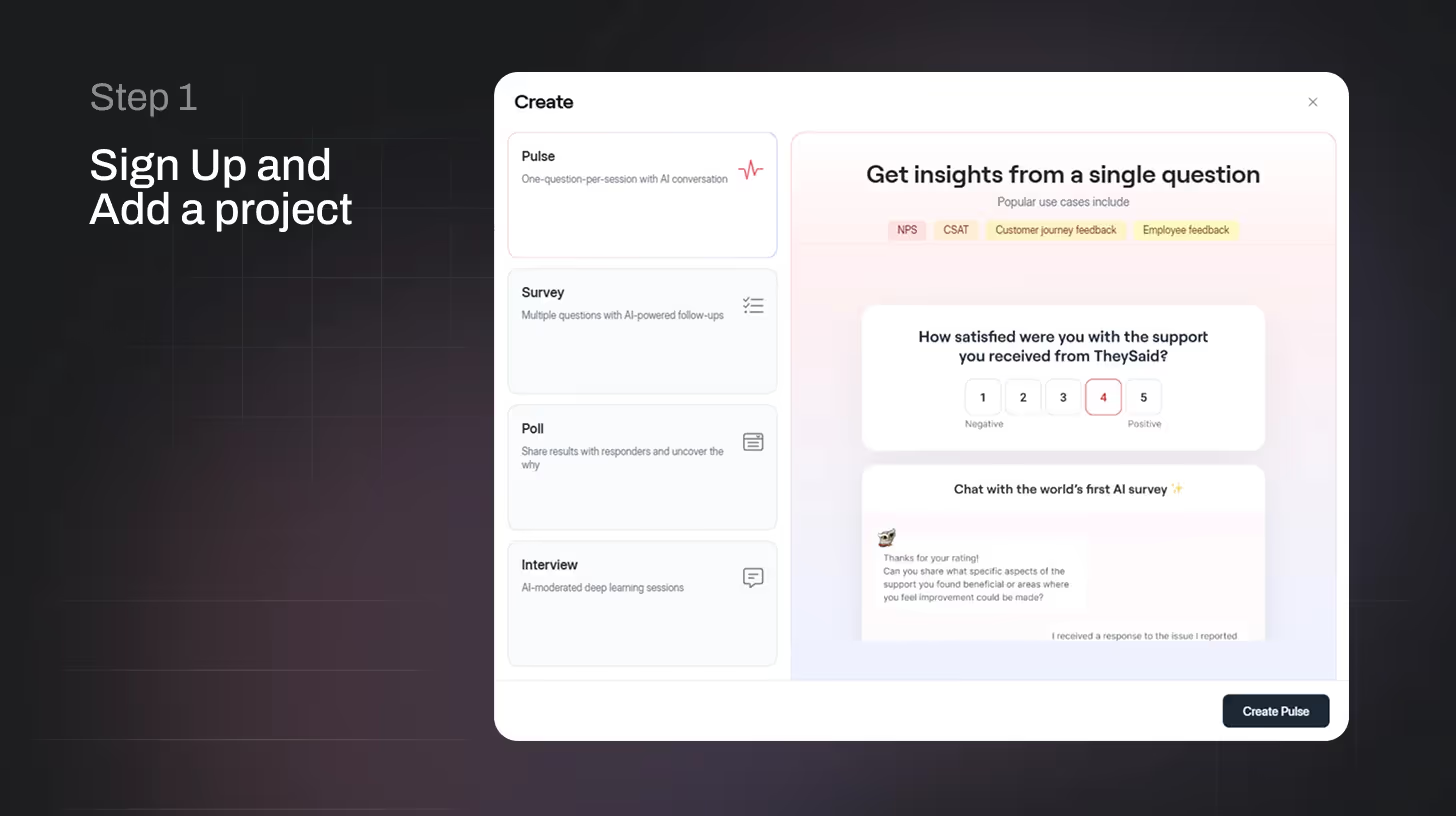
Step 2. Choose a Template or Define Your Purpose
Next, you can either choose a ready-to-use survey template or create one from scratch. You’ll also have to write a short survey purpose. This context helps TheySaid’s AI generate relevant questions for you. You can edit or refine this later under the Settings tab.
Once your survey is created, you're ready to move on to designing and distributing it.
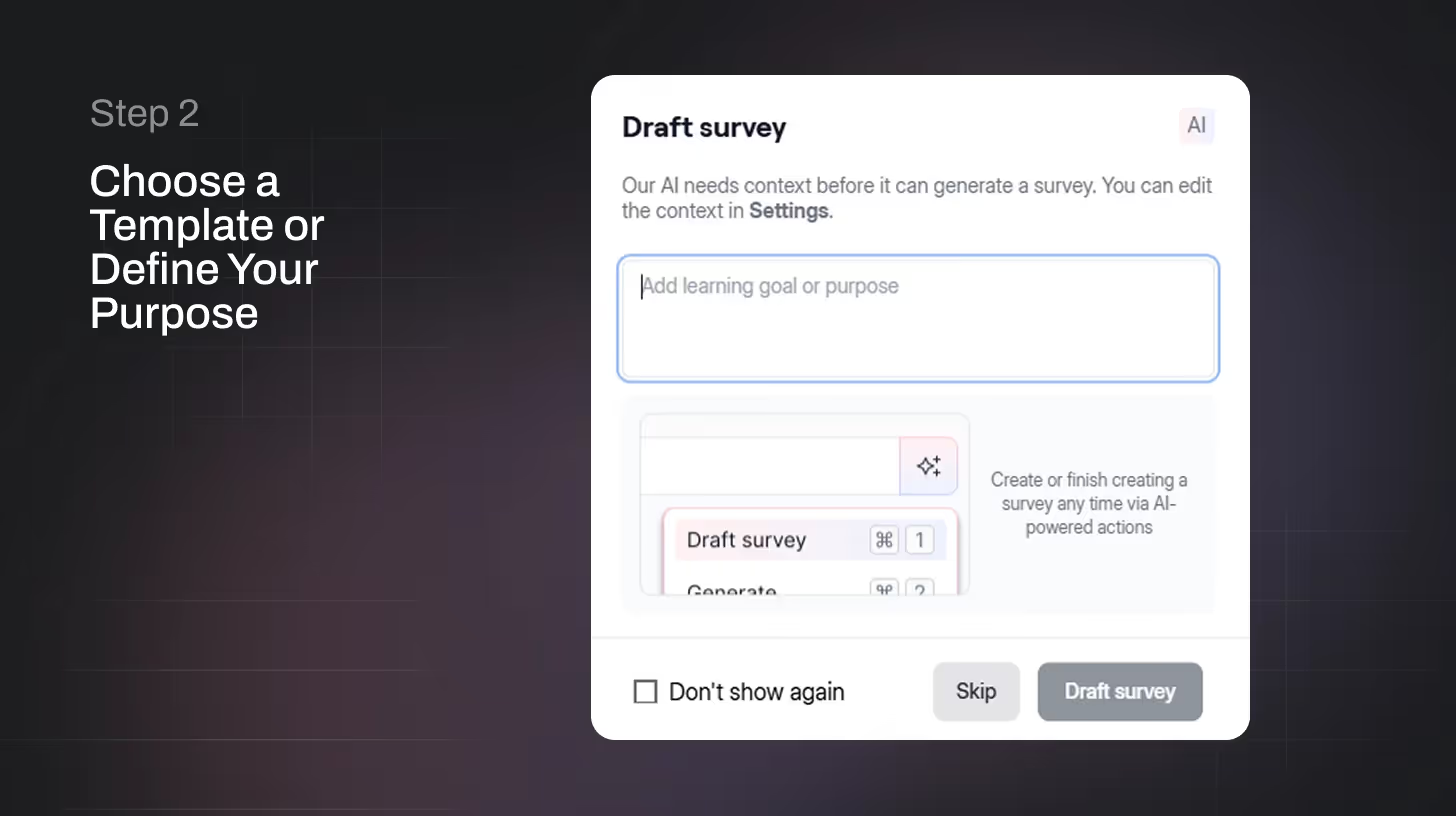
Step 3. Customize and Design Your Survey
Now it’s time to tailor your survey. You can adjust the question types, design, and even set up smart logic to personalize the experience for each respondent.
For embedded interactive email surveys, it’s recommended to start with a rating question like:
- NPS (Net Promoter Score)
- CSAT (Customer Satisfaction Score)
- CES (Customer Effort Score)
- Thumbs up/down
- Emoji ratings
TheySaid also lets you customize the branding, add your logo, adjust colors, and match the design to your company’s identity.
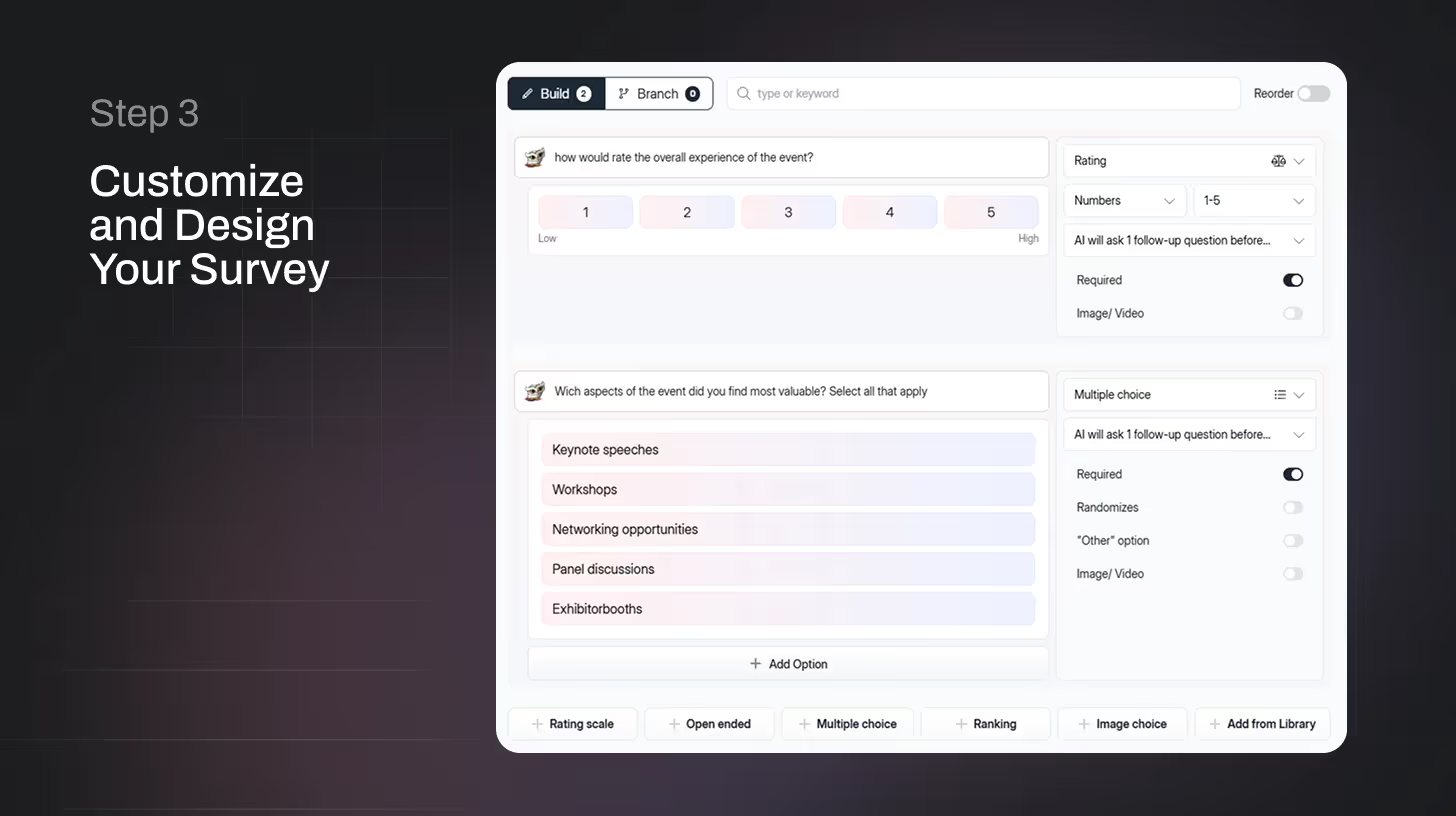
And here’s where things get smarter with logic branching.
Logic branching (also called conditional logic or skip logic) allows you to show follow-up questions based on a respondent’s previous answer.
Step 4. Preview and Test Your Survey
Before going live, click the “Preview” button. This lets you see exactly how your survey will appear. You can test the logic and flow by clicking through the questions yourself.
If needed, you can still go back and tweak any part of your survey from here.
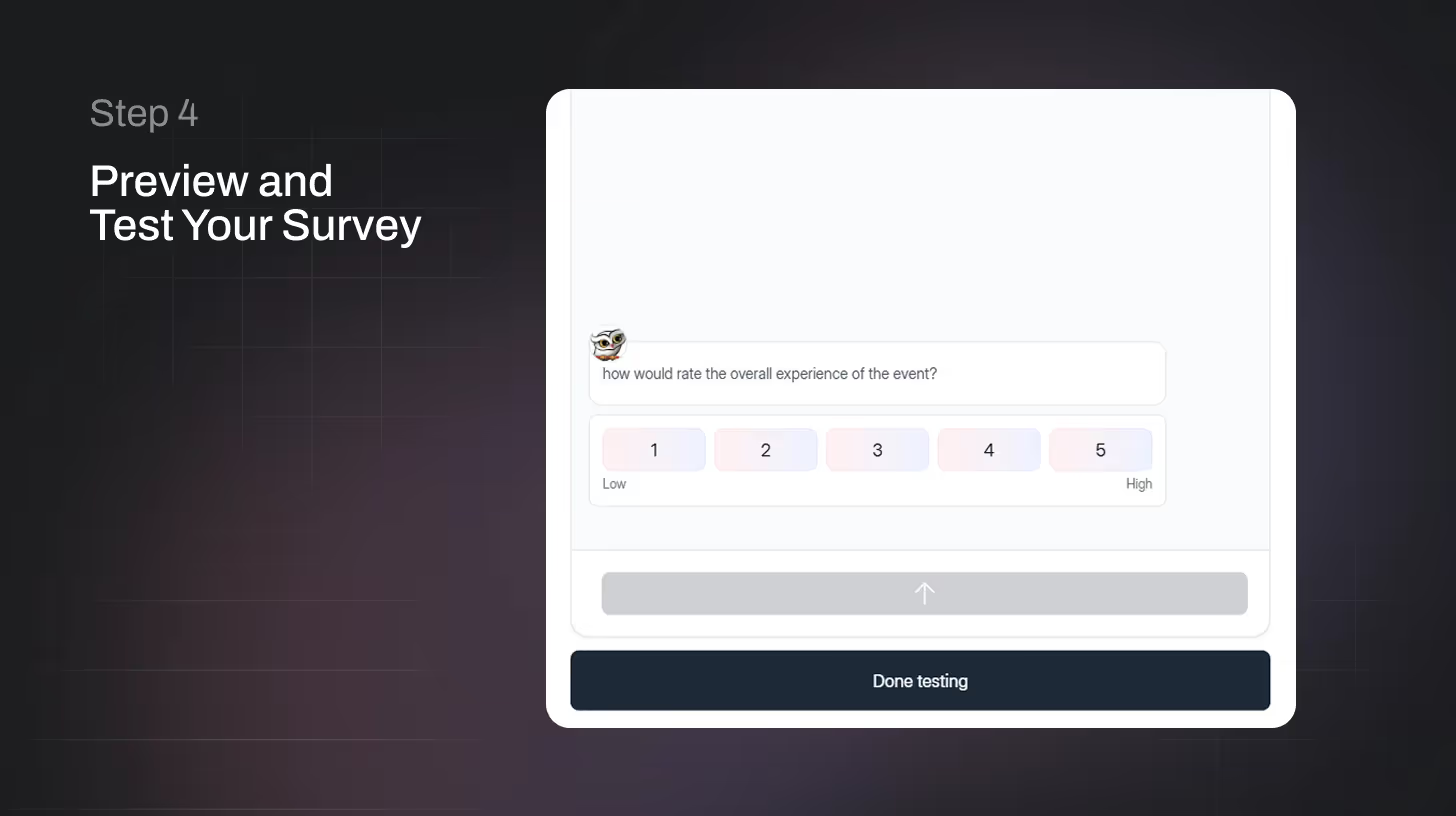
Step 5. Publish Your Survey
Once everything looks good, go ahead and hit “Publish.”
Now your survey is live and ready to share. You’ll get several distribution options, including:
- A direct URL
- A QR code
- And most importantly for this guide, an HTML email embed code
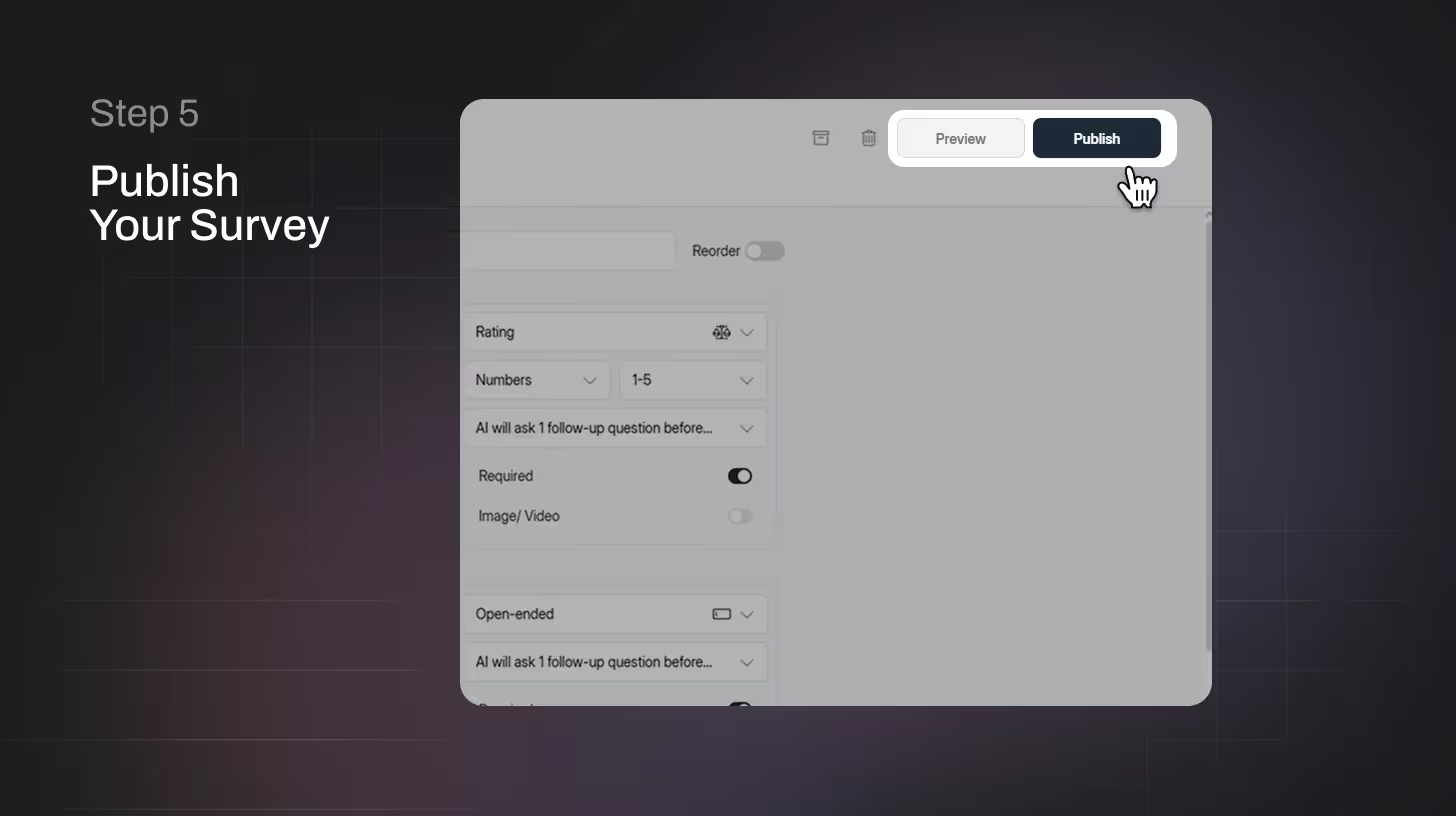
Step 6. Select Distribution Channel and Get the Email Embed Code
Once your survey is published, it’s time to decide how you want to share it with your audience.
TheySaid gives you multiple distribution options like:
- A shareable URL
- A QR code
- Embeddable HTML for websites
- Email survey integration
To embed your survey into an email, select “Email” as your distribution channel.

Step 7. Embed the Survey into Your Email Template
Paste the HTML snippet where you want the survey to appear in your email. Typically, this would be under your main message or call-to-action.
The embedded block will include the first survey question (usually a rating, emoji, or Yes/No), which users can answer right inside the email. Once they click a response, their answer is logged, and you can choose whether to:
- Redirect them to complete the rest of the survey
- Show a thank-you message
- Trigger a smart follow-up via TheySaid’s automation
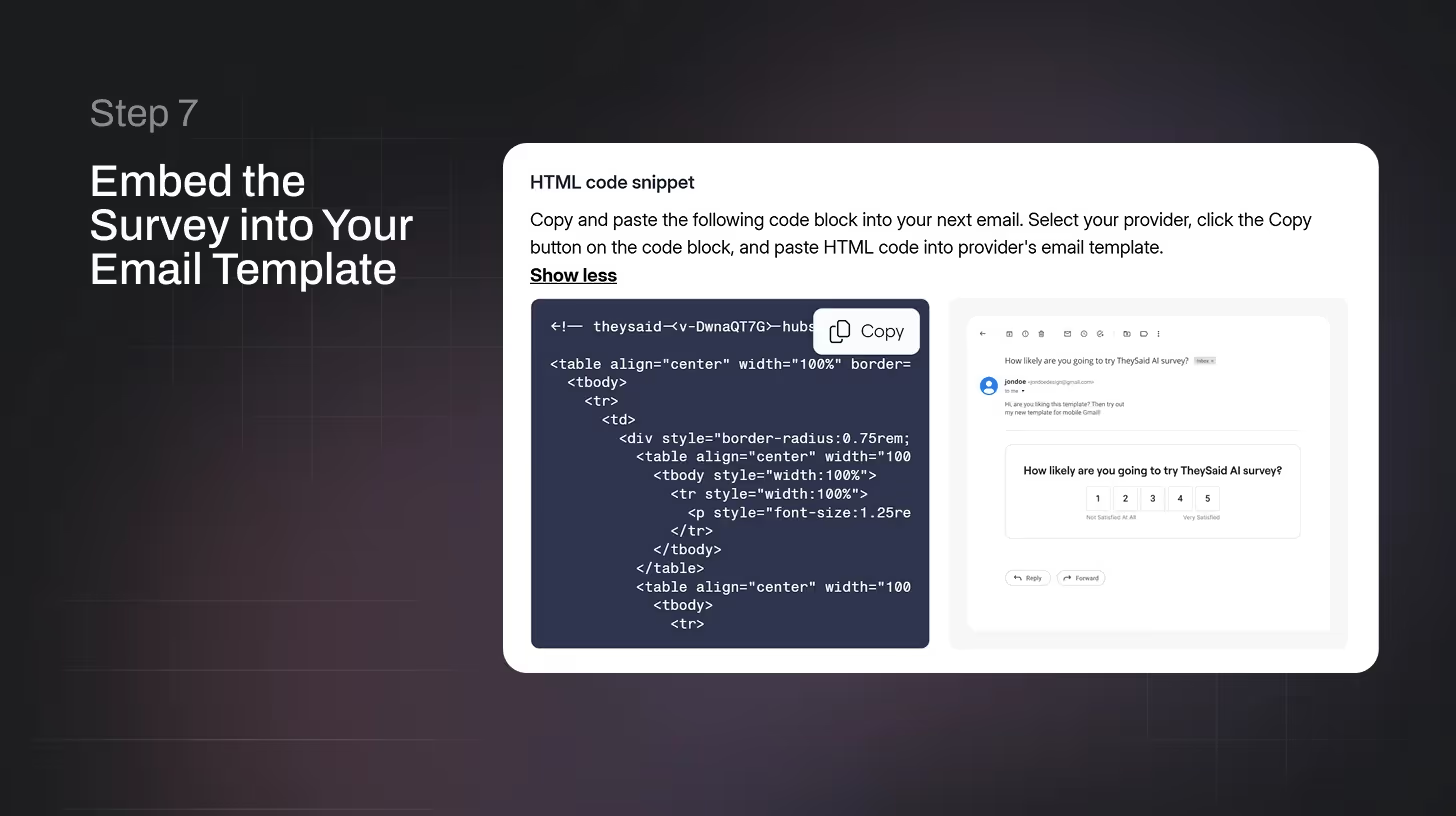
Step 8. Distribute via Email, Chat, or Signature
In addition to HTML email embeds, TheySaid allows you to:
- Copy and paste the survey URL into email signatures
- Share via SMS, social media, or chat apps like Slack or WhatsApp
- Embed surveys into webpages or help center articles
This makes it easy to reach people wherever they already are.
Recommended read: 18 Survey Email Templates to Boost Response Rates
Best Practices for Using Embedded Email Surveys
Start with a Simple, Clickable Question
Nobody wants to dive into a long form right away. Start with a quick rating or multiple-choice question that people can answer right in the email. It's low effort and instantly engaging, which means more people will actually respond.
Write a Subject Line That Gets Opened
Your subject line is everything. If it doesn’t grab attention, the survey won’t even get seen. Try something friendly and clear like: “Quick feedback?” or “Help us improve (takes 30 seconds!)” Short, personal, and to the point works best.
Related read: 50+ Survey Email Subject Lines That Actually Get Clicks
Keep It Short and To the Point
No one has time for a 10-minute survey. Focus on what really matters, ask only a few important questions. One goal, one theme. The shorter your survey, the more likely people are to finish it.
Send it at the Right time
Timing is crucial.
Just finished an event? Did you send a delivery? That is your moment. The fresher the experience, the more positive the comment.
Be Honest in Your Requests
Let them know what to expect, including why you're asking and how long it will take. For instance, "We'd appreciate your feedback on the event. It'll only take two minutes.
Setting expectations promotes trust and lowers drop-offs.
Do not ask what you already know
You already know their name, email, and what product they purchased, so skip it. Use such information behind the scenes, asking queries that provide new insights rather than repeating data.
Make It Mobile-Friendly
Most people check emails on their phones. If your survey doesn’t look good on mobile, it’s game over. Always test the design to make sure it’s easy to tap and scroll on small screens.
Pro Tip
Send a test email to yourself and a teammate. Click through it on desktop and mobile to catch any formatting issues before it goes live.
Recommended read: How to Write a Perfect Survey Reminder Email That Gets Responses
Wrapping Up
The goal of embedding surveys in emails is simple: get fast, honest feedback without making your audience jump through hoops. With TheySaid, you can easily create AI-powered surveys, customize them to fit your goals, and embed them directly in your emails for higher response rates and better insights.
From post-event check-ins to customer satisfaction polls, our platform helps you ask smarter questions and get answers that actually drive action.
Ready to try it yourself?
Key Takeaways
- Embedding surveys in emails = higher response rates. The less friction, the more likely people are to respond, especially when they can answer right in the email.
- Start with a strong first question. Use a clickable format like NPS, rating scale, or emoji to instantly engage your audience.
- Clarity is everything. Let people know what the survey is about and how long it will take. “It’ll only take 2 minutes” goes a long way.
- Short and focused surveys win. Keep your questions relevant to the moment, like post-event feedback or recent interactions.
- Make sure it looks great on mobile. Most people check email on their phones, so test your embedded survey on all devices.
FAQs
Can I use logic branching in embedded surveys?
Yes! With TheySaid, you can set up logic branching so follow-up questions change based on the respondent’s first answer. While only the first question appears in the email, the rest of the survey adapts dynamically once they click through.
Do I need coding skills to embed a survey in an email?
Nope! TheySaid gives you a ready-to-use HTML snippet. You just copy and paste it into your email editor (like HubSpot, Mailchimp, or any other platform that supports HTML). No coding required.
How do I measure the performance of my email survey?
TheySaid provides real-time analytics on email feedback collection so you can track:
- Open rates
- Click-through and response rates
- Completion rates
- Trends and AI insights from responses





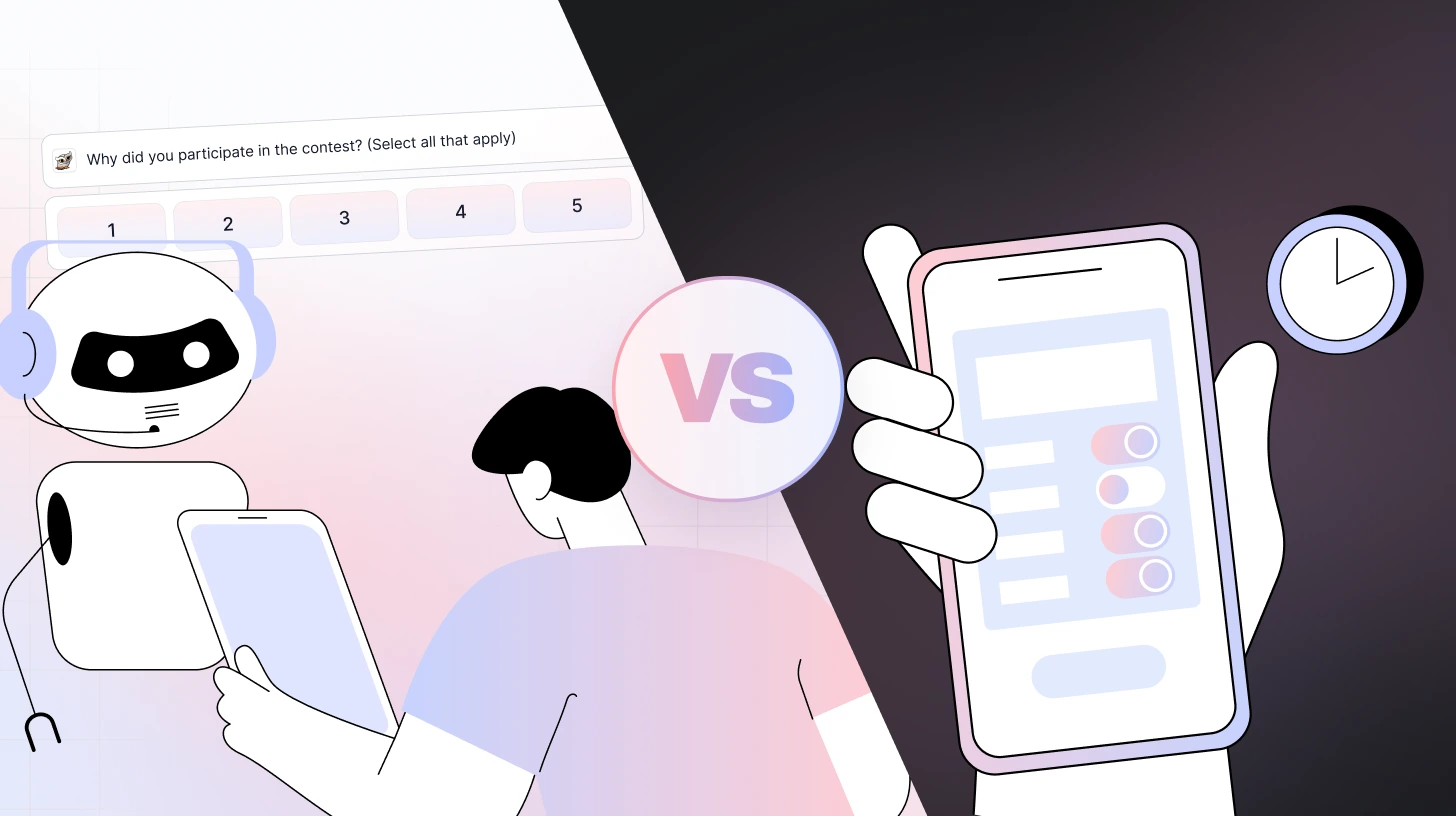
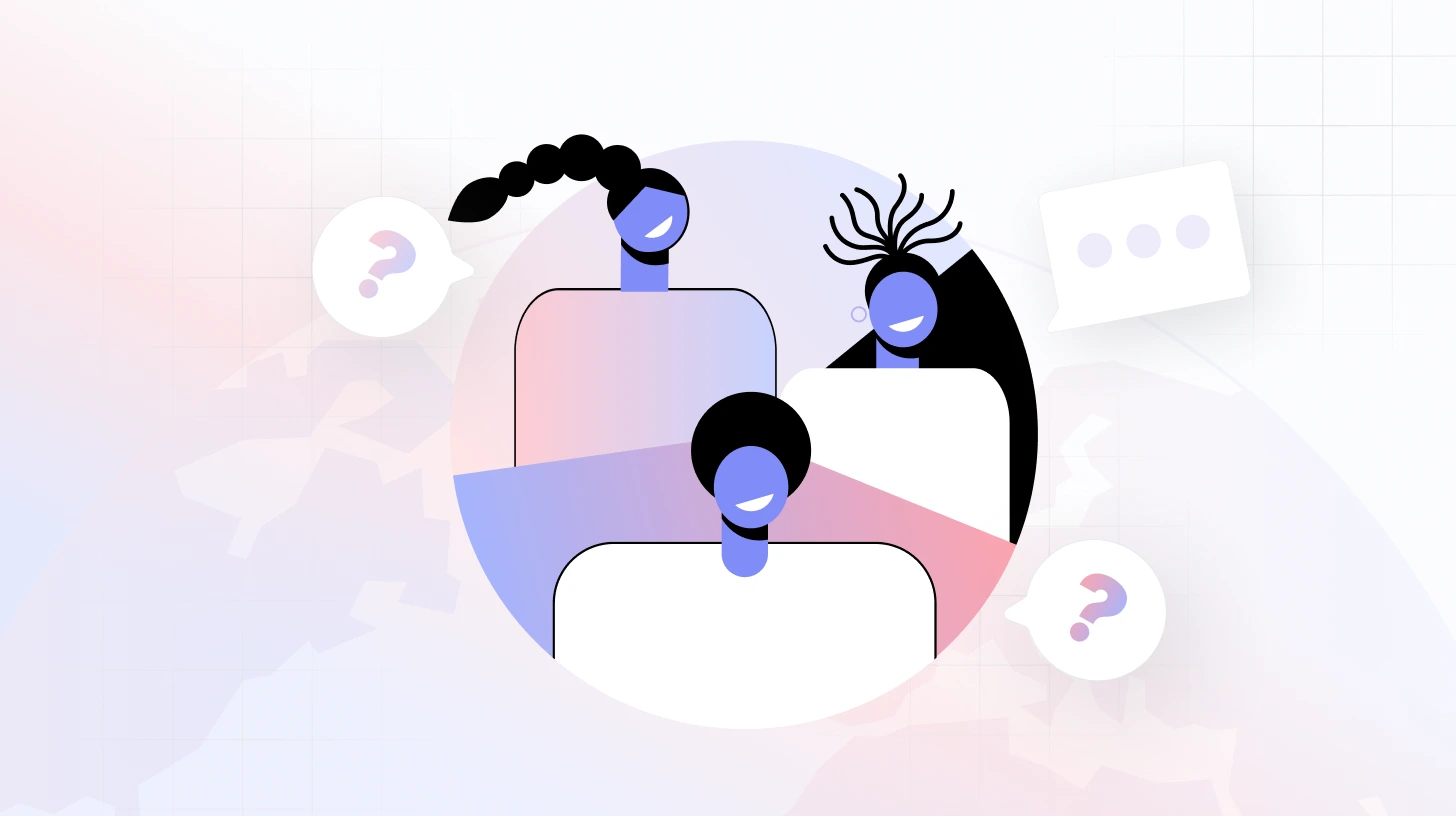
%20Surveys_%20Types%2C%20Benefits%20%26%20Success%20Strategies.webp)








.svg)